Creating Presence Reason Lists
Presence reason lists let you group and manage individual presence reasons. You can, for example, group individual, related presence reasons that agents regularly use.

|
To view presence reason lists in any CxEngage product, your role requires the READ_REASON_LIST permission. To create presence reason lists in CxEngage, your role requires the CREATE_REASON_LIST permission, which inherits READ_REASONS_LIST. |
To create a presence reason list:
- If you haven't already done so, create the presence reason codes that your organization uses.
- Select User Management > Presence Reason Lists.
- Click Create.
- Enter a Name for the list.
- Optionally, enter:
- An External ID, which identifies the list in an third-party system.
- A short Description of the list.
- If you want this list to be available to one or more sub tenants, click Shared.

Once you enable this setting, you can't disable it in the CxEngage Configuration Console. - If this list should be assigned to everyone by default, click to enableTenant Default.
- In the Reasons section of the side panel, click the Add Presence Reason icon (
 ).
). - Click the down arrow and select a presence reason from the list that displays.
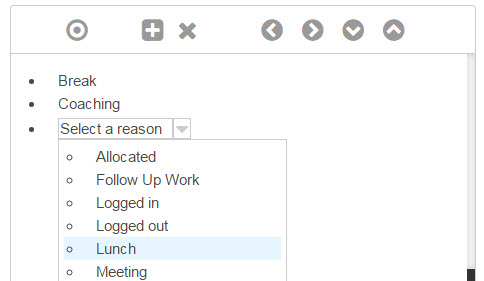
- Repeat steps 8 and 9 for each presence reason you want to add to the list.
- When you've finished adding presence reasons to the list, click Submit.
Nesting Reason Codes in a List
You can nest similar reason codes within a list by creating categories. Categories are headings under which you add reasons. For example, if you have reasons named Meeting and Training, you can nest them under a category named Away Reasons.
To nest reason codes in a list:
- Click the Add Category icon (
 ).
). - Type a name for the category – for example, Away Reasons.
- Do one of the following:
- If you already have reasons in the list, use the
 icon to move it below the category. Then, click
icon to move it below the category. Then, click  to nest the reason under the category.
to nest the reason under the category. - Add reasons to the list, then click
 to nest those reasons under the category.
to nest those reasons under the category.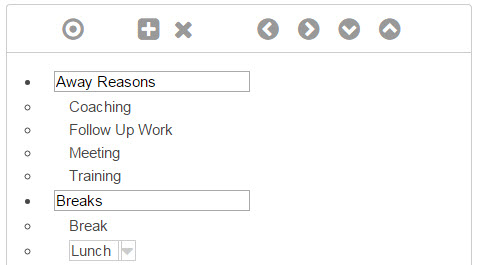
- If you already have reasons in the list, use the
- Click Submit.

